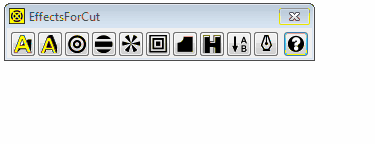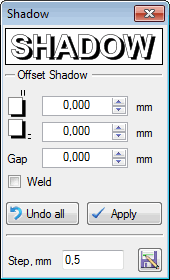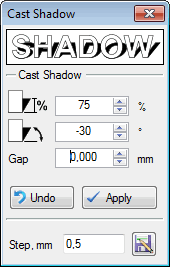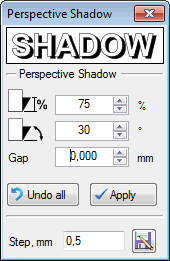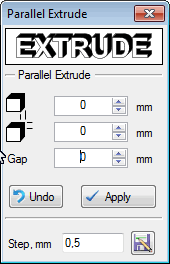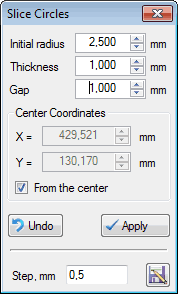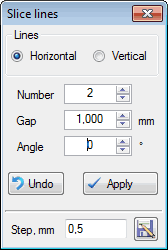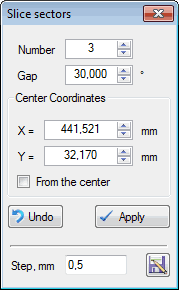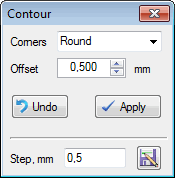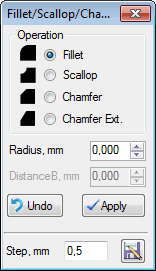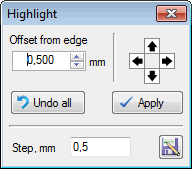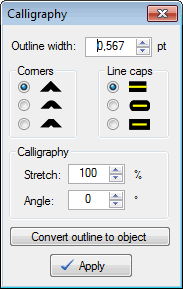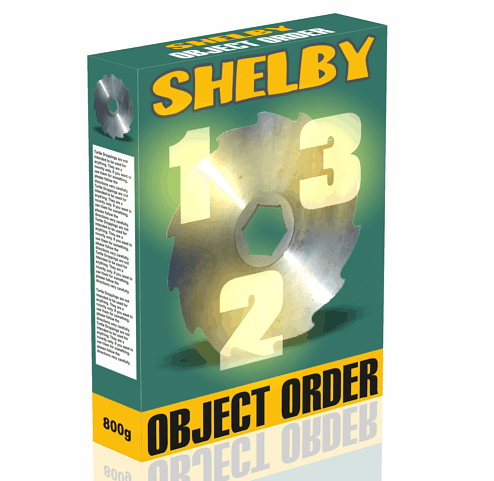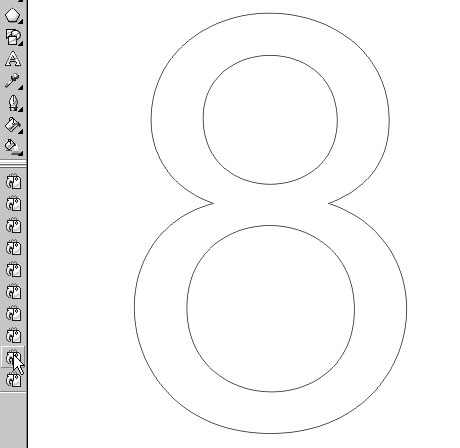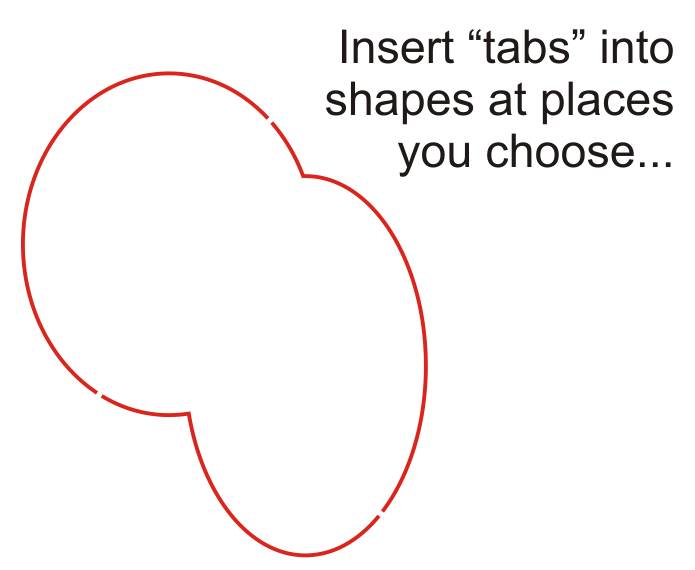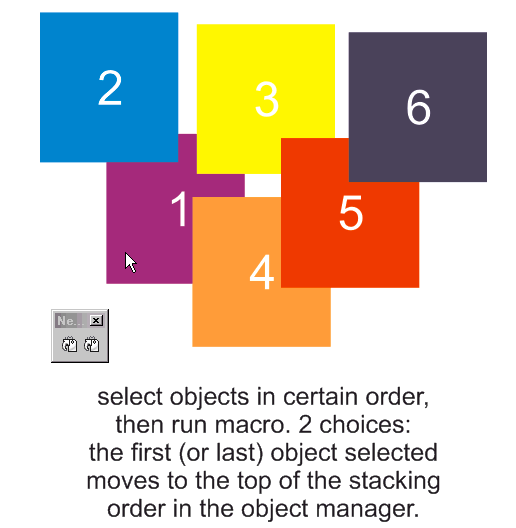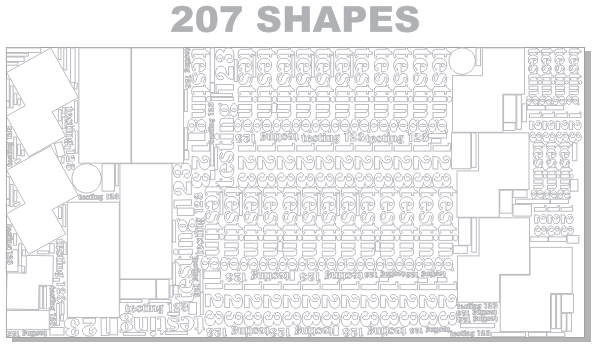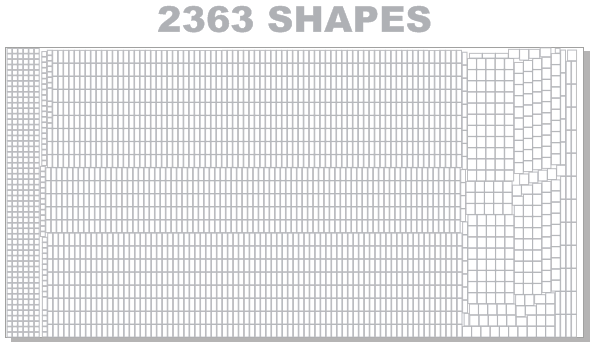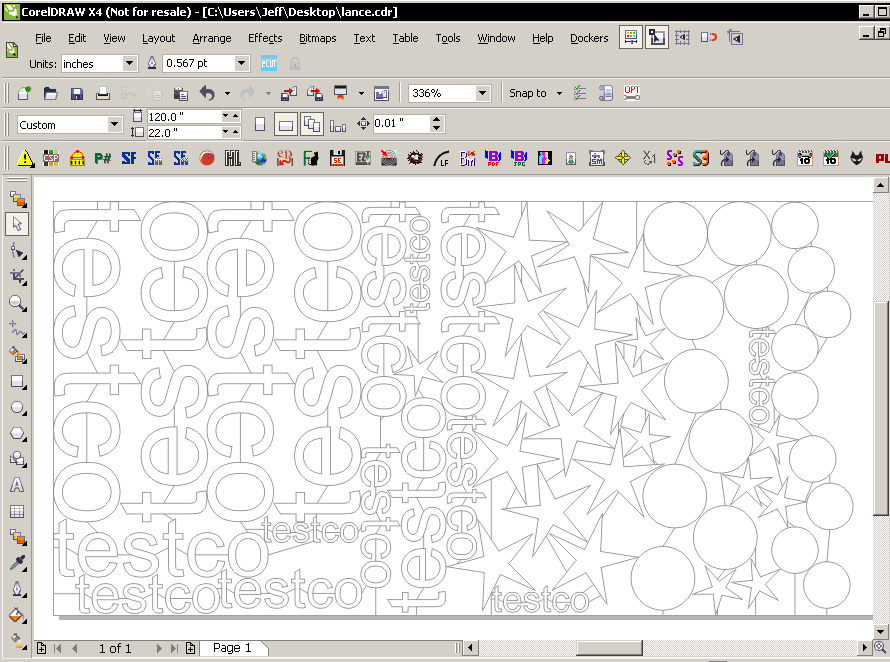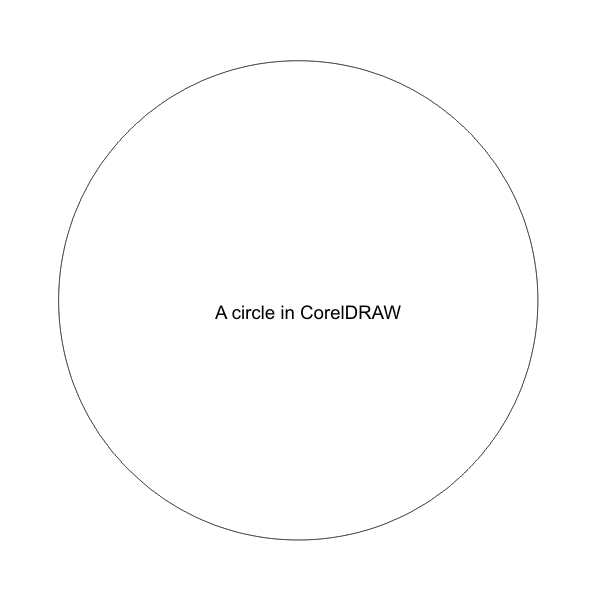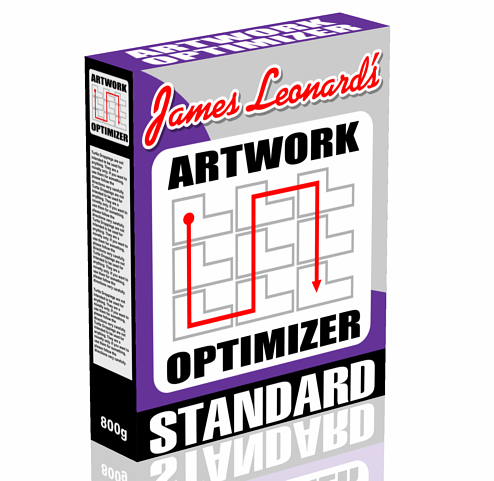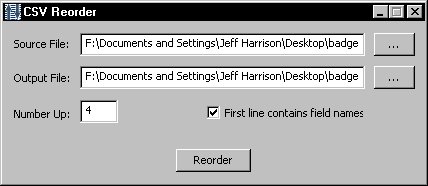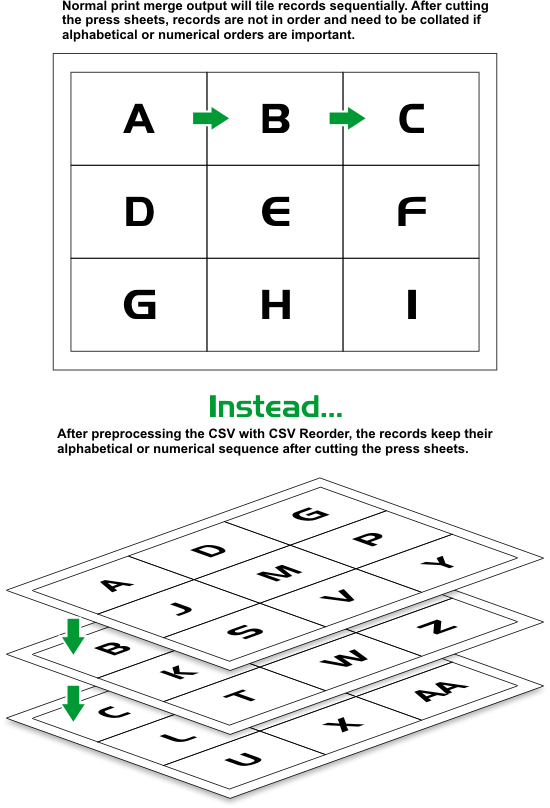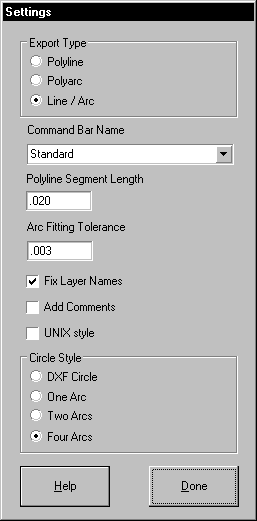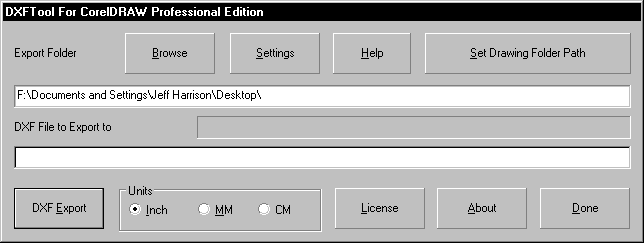This item is ONLY for users who already bought eCut 6 or earlier versions from macromonster.com, on or before before Dec 31/2021.
Previous ecut 5 & 6 customers require this upgrade for ecut to work in CorelDRAW 2022 or later.
If you have unused eCut 6 codes (that you’ve never used before) from previous purchases (such as the four-pack), they should allow a version 7 upgrade. If you didn’t buy any version of eCut from macromonster.com before – do not buy this item (we check every past macromonster ecut sales before releasing upgrade codes).

The BRAND NEW E-Cut 7 is a remarkable add-on for CorelDRAW allows many advanced abilities for artists who work with Vinyl, CNC machines, or laser cutters. Compatible with CorelDRAW X3 through 2024 (Including 64-Bit versions!)
Latest Version: 7.4.5.37- March 07, 2024
CorelDRAW 2022 or later requires version 7 of ecut for installation.
The following on this page are only the updated or new features for the latest version… Click Here for other features that come with eCut!
 True Shape Nesting: The most important innovation in the 7th version of this plugin. Now it’s possible to independently place objects when nesting. You can select an object, place it on the sheet as you need, and the plugin will leave it in the place where you placed it when nesting. Also multiple containers, and improved search for the best result.
True Shape Nesting: The most important innovation in the 7th version of this plugin. Now it’s possible to independently place objects when nesting. You can select an object, place it on the sheet as you need, and the plugin will leave it in the place where you placed it when nesting. Also multiple containers, and improved search for the best result.
 Eyelets: The eyelet placement function has also been updated. Now you can place eyelets along complex objects, not just rectangles. Plus various methods of arranging the eyelets themselves along the objects.
Eyelets: The eyelet placement function has also been updated. Now you can place eyelets along complex objects, not just rectangles. Plus various methods of arranging the eyelets themselves along the objects.
 G-codes: Brand-New feature. The generator allows you to create control commands for CNC machines.
G-codes: Brand-New feature. The generator allows you to create control commands for CNC machines.
 Liquid Acrylic: Brand-New feature. It is a calculator for calculating the required amount of liquid acrylic for manufacturing signs using this technology.
Liquid Acrylic: Brand-New feature. It is a calculator for calculating the required amount of liquid acrylic for manufacturing signs using this technology.
 Edge Roll: Updated function for generating edge roll of volumetric letters. Now all methods are collected into one window, plus some methods have been updated.
Edge Roll: Updated function for generating edge roll of volumetric letters. Now all methods are collected into one window, plus some methods have been updated.
This item is the Four-Pack version, which offers 4 activation keys (at a discount) which allows installation on 4 different machines.
NOTE: This item can be installed on four different machines. So, think carefully about which 4 systems you want to run it on. Each key of the four we send will stay locked to that system only – forever. Buy one install code if you only want ecut on one machine – and no others. If you had bought Ecut 6 or earlier versions on or before before Dec 31. 1/2021, go here for the upgrade version.

The BRAND NEW E-Cut 7 is a remarkable add-on for CorelDRAW allows many advanced abilities for artists who work with Vinyl, CNC machines, or laser cutters. Compatible with CorelDRAW X3 through 2024 (Including 64-Bit versions!)
Latest Version: 7.4.5.37- March 07, 2024
CorelDRAW 2022 or later requires version 7 of ecut for installation.
The following on this page are only the updated or new features for the latest version… Click Here for other features that come with eCut!
 True Shape Nesting: The most important innovation in the 7th version of this plugin. Now it’s possible to independently place objects when nesting. You can select an object, place it on the sheet as you need, and the plugin will leave it in the place where you placed it when nesting. Also multiple containers, and improved search for the best result.
True Shape Nesting: The most important innovation in the 7th version of this plugin. Now it’s possible to independently place objects when nesting. You can select an object, place it on the sheet as you need, and the plugin will leave it in the place where you placed it when nesting. Also multiple containers, and improved search for the best result.
 Eyelets: The eyelet placement function has also been updated. Now you can place eyelets along complex objects, not just rectangles. Plus various methods of arranging the eyelets themselves along the objects.
Eyelets: The eyelet placement function has also been updated. Now you can place eyelets along complex objects, not just rectangles. Plus various methods of arranging the eyelets themselves along the objects.
 G-codes: Brand-New feature. The generator allows you to create control commands for CNC machines.
G-codes: Brand-New feature. The generator allows you to create control commands for CNC machines.
 Liquid Acrylic: Brand-New feature. It is a calculator for calculating the required amount of liquid acrylic for manufacturing signs using this technology.
Liquid Acrylic: Brand-New feature. It is a calculator for calculating the required amount of liquid acrylic for manufacturing signs using this technology.
 Edge Roll: Updated function for generating edge roll of volumetric letters. Now all methods are collected into one window, plus some methods have been updated.
Edge Roll: Updated function for generating edge roll of volumetric letters. Now all methods are collected into one window, plus some methods have been updated.
NOTE: This macro will only run on one machine (unless you buy the 4-pack install version). Think carefully about which system you want to run it on, because an activation code locks the macro to that system only – forever. If you had bought Ecut 6 or earlier versions on or before before Dec 31. 1/2021, go here for the upgrade version.

- Shadow
- offset shadow
- cast shadow
- perspective shadow
- Extrude
- parallel extrude
- perspective extrude
- Slice circles
- Slice lines
- Slice sectors
- Multilines
- Fillet, scallop, chamfer
- Highlight
- Vertical text
- Outline calligraphy
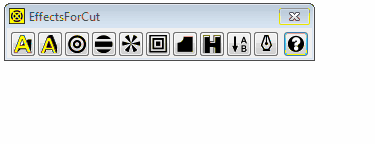
| Offset shadow:
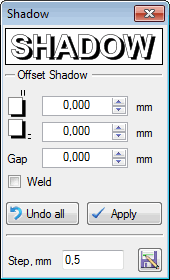
Show example:  |
Cast shadow:
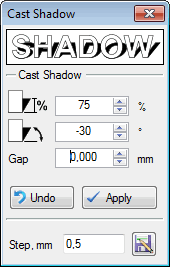
Show example:  |
| Perspective shadow:
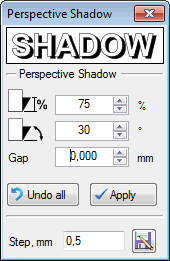
Show example:  |
Parallel extrude:
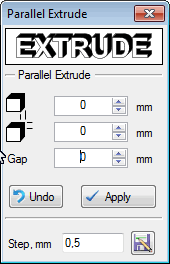
Show example:  |
| Perspective extrude:

Show example:  |
Slice circles:
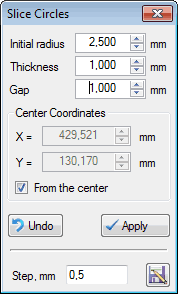
Show example:  |
| Slice lines:
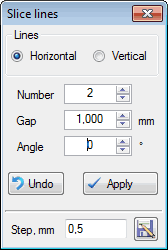
Show example:  |
Slice sectors:
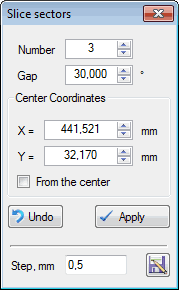
Show example:  |
| Multilines:
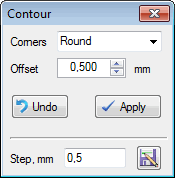
Show example:  |
Fillet, scallop, chamfer:
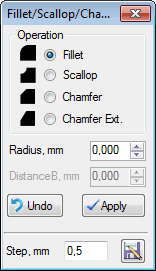
Show example:  |
| Highlight:
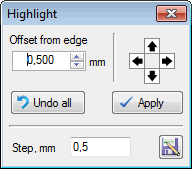
Show example:  |
Outline calligraphy:
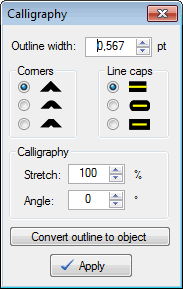
Show example:  |
New features added May 15/2013
- Slicing: by size with overlapping
- The length of curves with separation by color
- Trim for lightbox (with overlap)
- Search for ‘thick’ lines and converting them into an object
- Search for small objects
- Search for intersection
- Search for duplicates
- Search objects with ‘no fill’ and ‘no outline’
- Search for same colors
Version 1.5
New features:
Zig-Zag on outline
Version 1.41
New features:
Separation by color
Version 1.35
New features:
Slicing along guidelines, ReCombine, Copying with the replacement text from a database
Version 1.34
New features:
Slicing by size with overlapping, The length of curves with separation by color, Trim for lightbox with overlap
Search: ‘thick’ lines and convert them into an object, small objects, intersection, duplicates, objects with ‘no fill’ and ‘no outline’, same colors
Works with the following versions of CorelDraw:
– CorelDRAW X4(with Service Pack 2)
– CorelDRAW X5(with Service Pack 3/ Hot Fix 4)
– CorelDRAW X6.1-6.4 (32 or 64 bit)
– CorelDRAW X7.0 (32 or 64 bit)
– CorelDRAW X8.0 (32 or 64 bit)
– CorelDRAW 2017 (or 32 or 64 bit)
– CorelDRAW 2018 (or 32 or 64 bit)
– CorelDRAW 2019 (or 32 or 64 bit)
– CorelDRAW 2020 (32 or 64 bit)
– CorelDRAW 2021 (32 or 64 bit)
Note: If your computer has both a 32-bit AND 64-bit version of CorelDraw installed, the macro will work only in 32-bit version.
.NET Framework 4.0 and VBA Required (Visual Basic for Applications)
PLEASE REBOOT SYSTEM AFTER MACRO INSTALLATION
This macro includes 3 system activations for the low price shown. (Changing your hard drive or reinstalling your operating system does not affect the registration. But you’ll require the installation code used for that system before). Choose your systems carefully, since the activation key locks to those systems permanently, and is never transferable to more than 3 systems (you’d need to buy this item to get more installations).
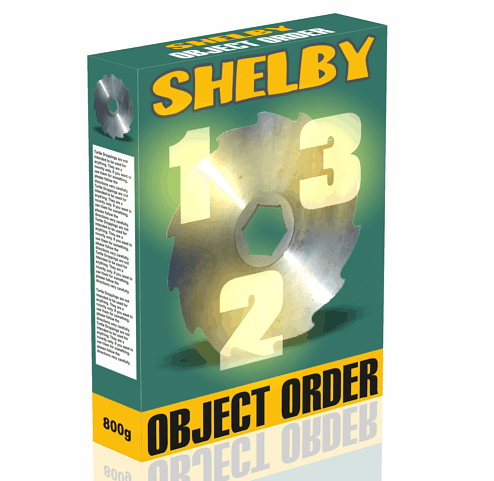
The main purpose of this macro is to control which items are cut or produced first in a production environment. CNC equipment and vinyl cutters often cut items in a specific order.
These macros allow 3 things:
1. Intuitively change the stacking order of elements. Shift-select them in the order you want, and run the macro. You can force the last item selected to be the bottom of the stacking order, or the top. The other shapes will correspond.
2. Add “tabs” to shapes so that they won’t be entirely cut out from the substrate below. Handy for laser or plasma cutters who don’t want cut out pieces to fall away from the material being cut into.
3. NEW (May 2010): A macro to set CorelDRAW coordinates to the top left of the current document. That’s right! the rulers will show 0:0 at top left.
4. NEW (July 2016): Now includes a macro to allow custom tab size.
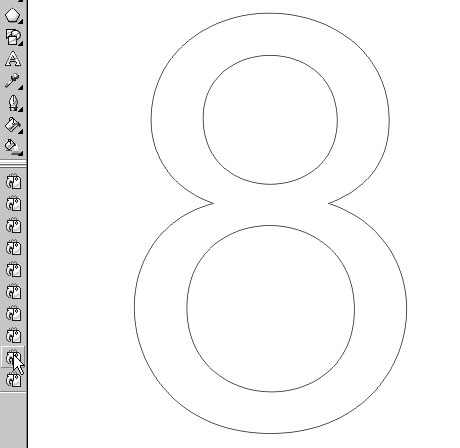
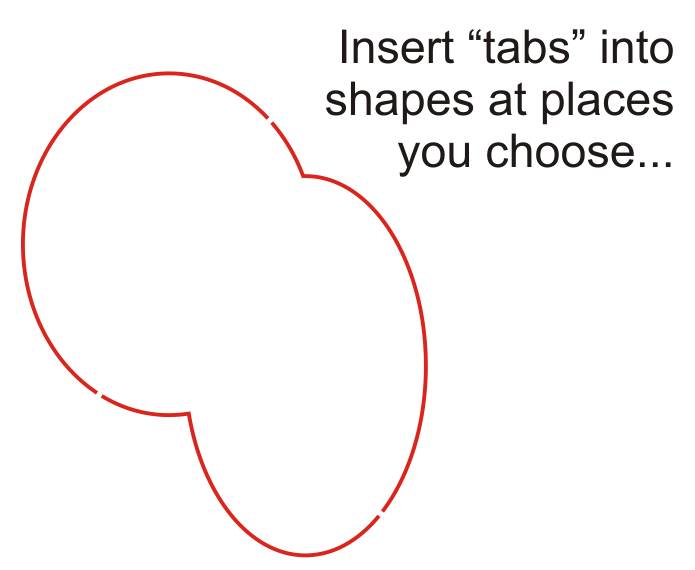
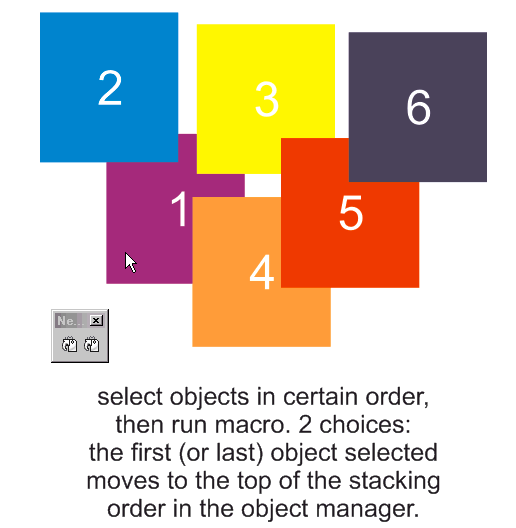

This plugin performs shape sequence / stacking order optimization inside CorelDRAW.
Compatible with CorelDRAW X6 (64 bit only)
IMPORTANT: no future updates for CorelDRAW versions past X6
It rearranges the objects in a drawing so they can be processed in the optimum order for cutting on a vinyl cutter, laser or CNC cutting system.
The optimization of the cutting order speeds up cutting; and in the case of vinyl cutters, also improves accuracy. The reason is that the vinyl is fed back and forth through the machine to a lesser degree.
It’s common for objects to become scattered in the stacking order due to cut-and-paste and other operations. (Jeff’s note: especially after using a nesting tool such as ecut which aggressively optimizes spacing of various shapes to save material: ecut was used in advance for the examples below. The Artwork Optimizer does not nest shapes).
The red lines and arrows show the sequence in which the drawing will be processed.
Here’s some sample files showing before and after.
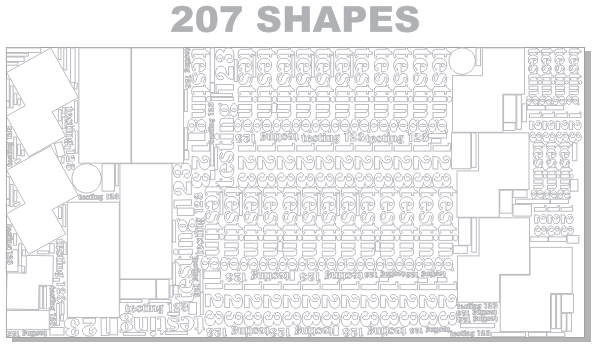
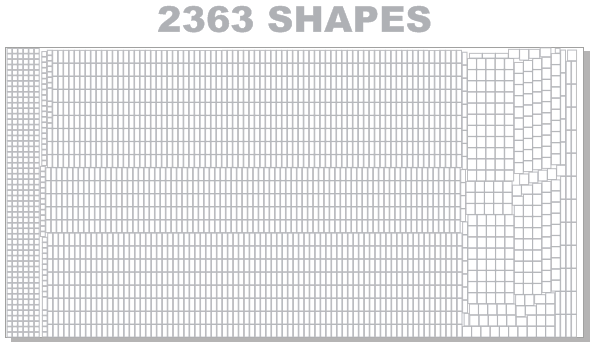
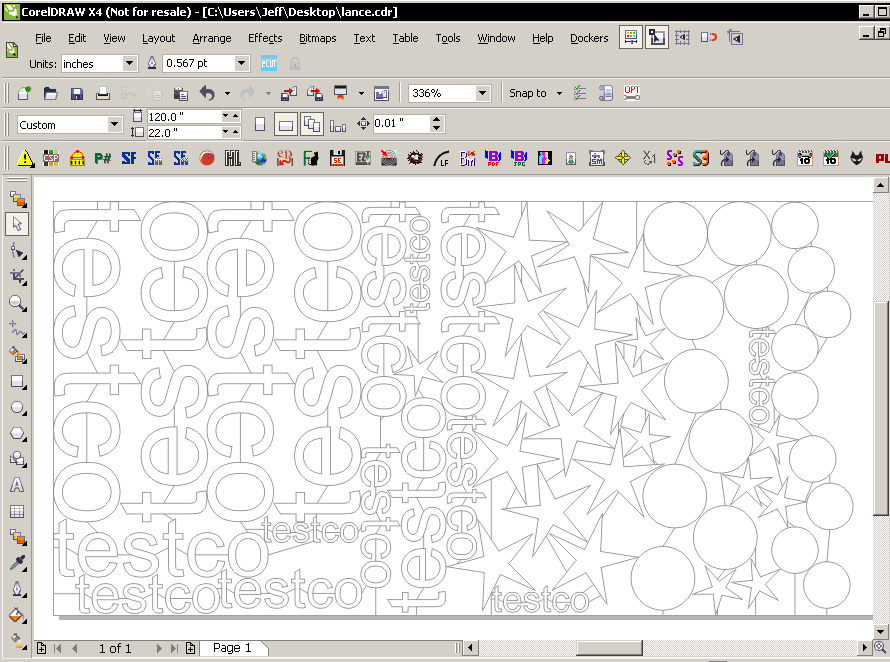
The difference is dramatic: the Artwork Optimizer has processed drawings as large as 12000 objects and the 6000 object drawing used during development rearranged the elements in about 10 seconds. Files such as the above only take a few seconds.
Compatible with CorelDRAW X6 (64 bit only) on Windows 7
IMPORTANT: no future updates for CorelDRAW versions past X6
New Features of Artwork Optimizer Standard Edition
- Inside Before Outside Benefits
The Artwork Optimizer can now sequence inside before outside. What this means is that if a shape is inside another shape (is an Island) then the Optimizer can sequence the inside shape before the container. This is essential in CNC cutting so the outside shape does not become loose and cause the inside shape to be cut incorrectly. Laser cutters can also benefit from this process.
- Drawing Converted to Curves and Ready to Cut
The Artwork Optimizer produces an optimized drawing that has all the text and combined shapes broken apart and converted to curves. This is a new drawing that is fully cut ready. The original drawing is not modified.
Artwork Optimizer Standard Edition 1.3 has the following fixes and changes:
- Support for inside-before-outside sequencing has been added for shapes that have islands inside their main outlines.
- It has a new licensing system and installer that bundles all the files needed for all supported versions of CorelDRAW into a single installer.
- The new licensing system requires the use of ID and License files. Cut-and-paste is no longer supported.
- This version allows multiple users with different user accounts on the same computer.
- Fixed a bug in the licensing system that prevented using maximum length computer names.Added support for Home and Student X6 installations
- Added support for Technical Suite X6 installations

Here’s the latest upgrade of the DXFTool for CorelDRAW – the Pro Version. This is an upgrade to the Standard Version and has enhanced features.
Compatible with CorelDraw X6 (64 bit only) – IMPORTANT no future updates for CorelDRAW versions past X6
This is the BEST way to make DXF files for CNC, Router, Mill, Plasma, Laser and Vinyl cutting use.
Instead of the segmented, lines-only CorelDRAW DXF, this useful tool makes arc and line exports that make smooth cuts and much smaller files. NO ‘convert to curves’ is needed for your artwork. Text exports without any extra operations and is ALWAYS editable text in CorelDRAW!
The easiest, fastest way to ultra-quality DXF files!
The DXFTool is a DLL add-on that provides very high quality DXF files for later use in CAD/CAM programs. This tool converts Bezier curves in CorelDRAW to LINE and ARC DXF entities only. Instead of a large number of very short straight lines, the DXF file export will have less nodes and the smoothest curves as can be made from the CorelDRAW shapes in your drawing.
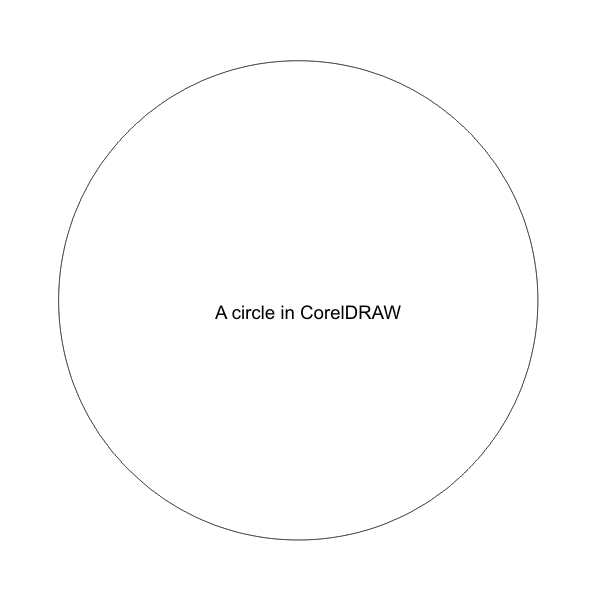
Compatible with CorelDraw X6 (64 bit only) on Windows 7
IMPORTANT: no future updates for CorelDRAW versions past X6
DXFTool Professional release 1.5 has the following fixes and changes:
- Support for multiple user accounts with the same license
- Single folder install for all versions
- Single installer for all versions
- Added support for Home and Student X6
- Added support for Technical Suite X6
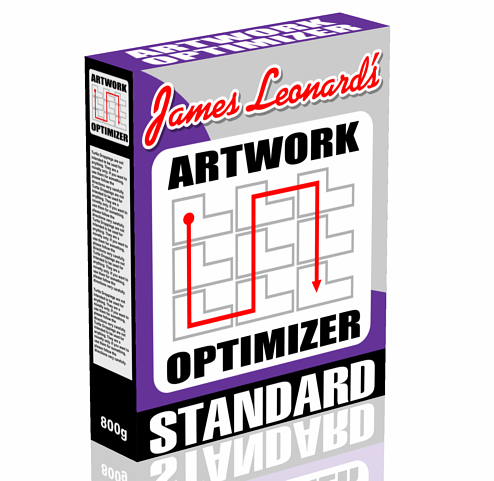
This plugin performs shape sequence / stacking order optimization inside CorelDRAW.
It rearranges the objects in a drawing so they can be processed in the optimum order for cutting on a vinyl cutter, laser or CNC cutting system.
The optimization of the cutting order speeds up cutting; and in the case of vinyl cutters, also improves accuracy. The reason is that the vinyl is fed back and forth through the machine to a lesser degree.
It’s common for objects to become scattered in the stacking order due to cut-and-paste and other operations. (Jeff’s note: especially after using a nesting tool such as ecut which aggressively optimizes spacing of various shapes to save material: ecut was used in advance for the examples below. The Artwork Optimizer does not nest shapes).
The red lines and arrows show the sequence in which the drawing will be processed.
Here’s some sample files showing before and after.
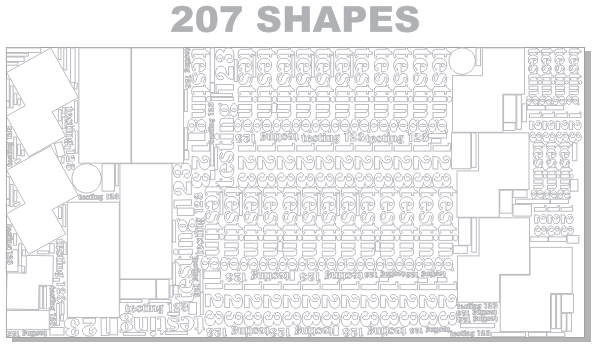
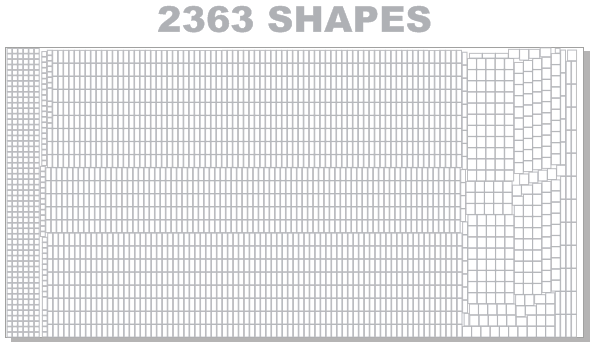
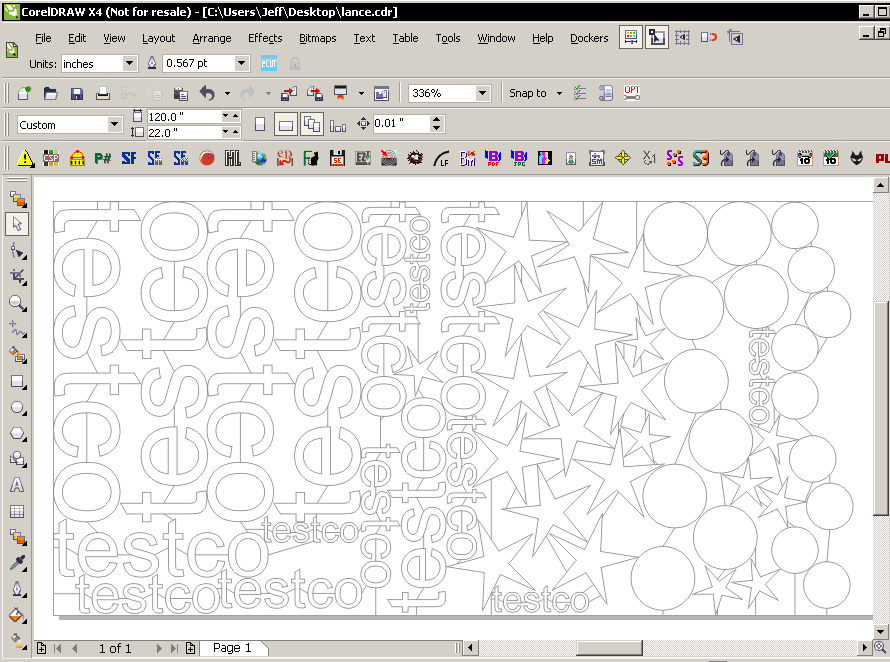
The difference is dramatic: the Artwork Optimizer has processed drawings as large as 12000 objects and the 6000 object drawing used during development rearranged the elements in about 10 seconds. Files such as the above only take a few seconds.
Compatible with CorelDRAW X3 (on Windows XP or Vista only), and CorelDRAW X4 / X5 / X6 (32 bit only) on Windows 7, Vista, or XP.
IMPORTANT: no future updates for CorelDRAW versions past X6
New Features of Artwork Optimizer Standard Edition
- Inside Before Outside Benefits
The Artwork Optimizer can now sequence inside before outside. What this means is that if a shape is inside another shape (is an Island) then the Optimizer can sequence the inside shape before the container. This is essential in CNC cutting so the outside shape does not become loose and cause the inside shape to be cut incorrectly. Laser cutters can also benefit from this process.
- Drawing Converted to Curves and Ready to Cut
The Artwork Optimizer produces an optimized drawing that has all the text and combined shapes broken apart and converted to curves. This is a new drawing that is fully cut ready. The original drawing is not modified.
Artwork Optimizer Standard Edition 1.3 has the following fixes and changes:
- Support for inside-before-outside sequencing has been added for shapes that have islands inside their main outlines.
- It has a new licensing system and installer that bundles all the files needed for all supported versions of CorelDRAW into a single installer.
- The new licensing system requires the use of ID and License files. Cut-and-paste is no longer supported.
- This version allows multiple users with different user accounts on the same computer.
- Fixed a bug in the licensing system that prevented using maximum length computer names. Added support for Home and Student X6 installations
- Added support for Technical Suite X6 installations

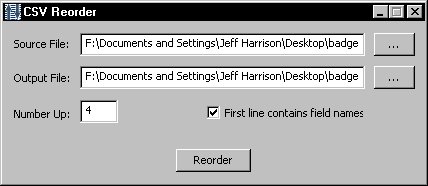
Here’s a utility that takes a CSV database file and it reorders the records so that when you print it multi-up, each cut stack is in order from top to bottom.
It’s similar to how NumberGen outputs numbers for multi-up, but it works with arbitrary data in a CSV file.
Handy for 6-up postcard jobs etc. where names /addresses / numbers need to stay in a very specific order.
The interface supports drag & drop for CSV files.
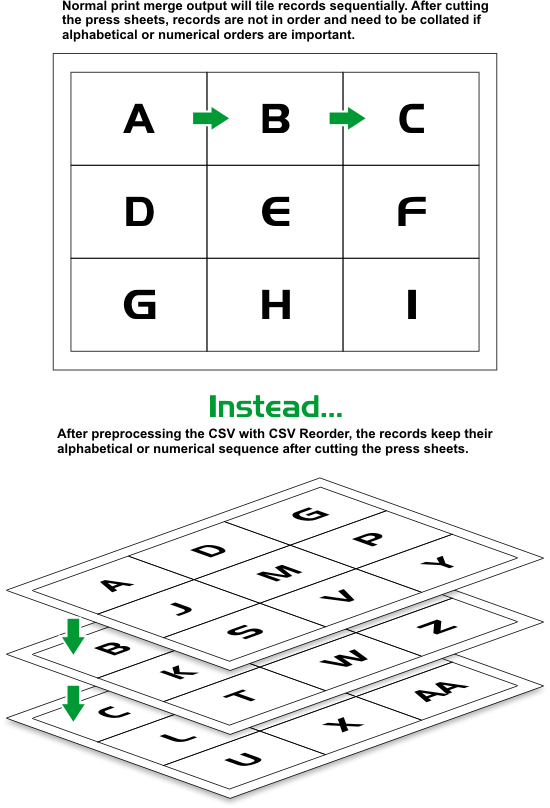

Here’s the latest upgrade of the DXFTool for CorelDRAW – the Pro Version. This is an upgrade to the Standard Version and has enhanced features.
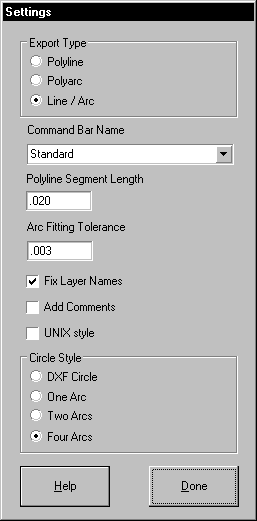
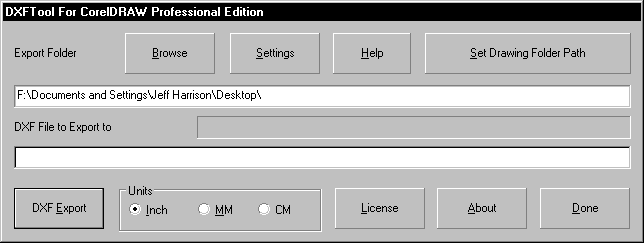
This is the BEST way to make DXF files for CNC, Router, Mill, Plasma, Laser and Vinyl cutting use.
Instead of the segmented, lines-only CorelDRAW DXF, this useful tool makes arc and line exports that make smooth cuts and much smaller files. NO ‘convert to curves’ is needed for your artwork. Text exports without any extra operations and is ALWAYS editable text in CorelDRAW!
The easiest, fastest way to ultra-quality DXF files!
The DXFTool is a DLL add-on that provides very high quality DXF files for later use in CAD/CAM programs. This tool converts Bezier curves in CorelDRAW to LINE and ARC DXF entities only. Instead of a large number of very short straight lines, the DXF file export will have less nodes and the smoothest curves as can be made from the CorelDRAW shapes in your drawing.
The latest version has been rewritten in C++. It’s faster, better integrated with CorelDRAW and supports multiple versions with ease! The version for CorelDRAW 12 still requires VBA, but both the X3 and X4 version run from a DLL plugin.
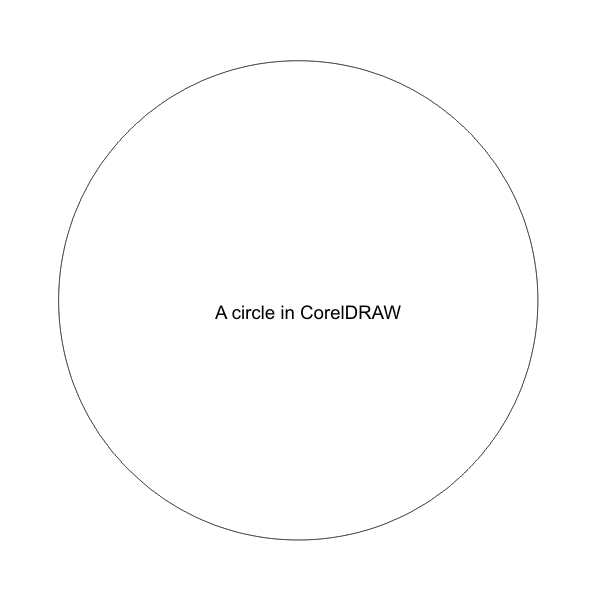
Compatible with CorelDRAW X3 (on Windows XP or Vista only), and CorelDRAW X4 / X5 / X6 (32 bit only) on Windows 7, Vista, or XP.
IMPORTANT: no future updates for CorelDRAW versions past X6
DXFTool Professional release 1.5 has the following fixes and changes:
- Support for multiple user accounts with the same license
- Single folder install for all versions
- Single installer for all versions
- Added support for Home and Student X6
- Added support for Technical Suite X6