Edge Roll
This function creates edge roll. Also, it marks control points, right and left turns. Main usage is to create stencil for ALS or similar.

Edge roll without material thickness.
Use this function to create edge roll from aluminium of very thin material. You can also create flange.

Edge roll with material thickness.
Use this feature to create edge roll from PVC with sharp corners.

Edge roll with notches
This feature will help you to save time when producing channel letters. This method create notches on edge in bending points. Then you have to heat this notches and bend edge along face of letter. It looks very nice when edge is made from one piece (except if you have very long edge and it does not fit in material).


Here are some notes:
- Objects must have cusp nodes, or it makes no sense to use this function.
- Object must not be very complex, or it is physically difficult to create such channel letter.
- Because of edge bending - you have to prepare face manually - I'll show you how to do it.
Preparing the face of a channel letter
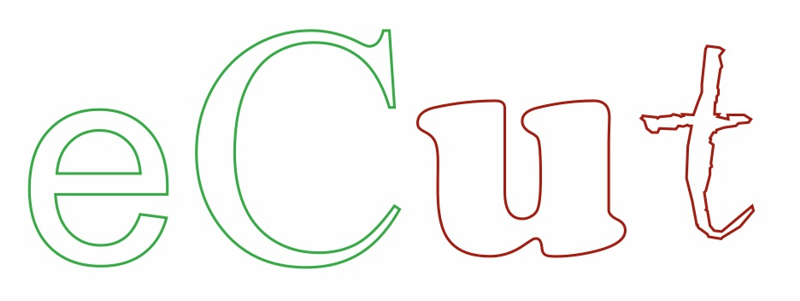
For good results, your shapes can't be very complex.

Object must have not have many sharp nodes.
IMPORTANT!!!

If you have cut or thin corners - you have to fix it first.
- Select your shape (red one) and create countour OUTSIDE with offset = material bending radius (here 3mm)
- Break apart and select contour (blue one) and create contour INSIDE with offset = 2 * material bending radius (here 6mm)
- Break apart and select contour (green one) and create contour OUTSIDE with offset = material bending radius (here 3mm) - it must fit everywhere except bad corners.
- In next steps we'll fillet this sharp corners.

Make duplicate of face and fillet it using eCut process corners function.
Remember that fillet radius must be bigger than material width that you use for edges.

After filleting face, you'll need to create groove to help you to make channel letter.
MIRROR SHAPE... because we need to do it on back side.
Create contour inside with offset = material width. And make it little bigger 0.1mm - it helps for better edge fitting.
This contour you also can use as back of channel letter.
Creating edge

After face is ready - it's time to create the edge.
Select original face (not filleted) and start eCut edge roll feature
Function has a few parameters:
- Depth - depth of edge
- Material width - thicknes of material that you use for edges
- Corner bending radius - bending radius that you want (Rb)
- Automaticaly create face - allow plugin to create face. It uses standard CorelDRAW procedures that may have bugs - check result carefully!
- Use tools diameter - you can create paths for direct cutting on CNC.
- Use edge max length - if material for edges is not big enough - you can let eCut to cut edge to pieces
- Material bend compensation - for PVC use 0.5
- Min angle to process - angle, where to create notch

Making channel letter

Everything ready to cut face, edge and back side.

And produce letter.
Experimental features
You can ask eCut to fix shapes by checking "Fix shapes (experimental)". In this case plugin will draw pink circles in each node that will be bent. But I recomend you to fix shapes in CorelDRAW using contours.